Social Science Extreme Events Research (SSEER) - Web Map Guidance
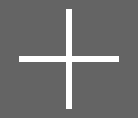
Zooms in to view more detail
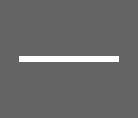
Zooms out to view a larger map extent

Goes to the original map extent
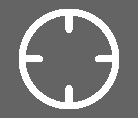
Moves to your current location
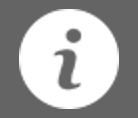
About
The about button reveals the panel that contains information regarding the goals and objectives of the map.
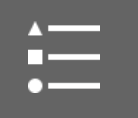
Legend
The legend lists the data layers currently included in the map. To add or remove data layers, visit the layer list. The about button reveals the panel that contains information regarding the goals and objectives of the map.

Layer List
The layer list contains the various layers of data that you may add to the map. The default layers are the SSEER Researchers and the UN Global Regions. Check and uncheck the boxes next to the layers to select and unselect the ones you want. If you click the ellipses next to the data layer, you can adjust the transparency of the layer, zoom to the layer’s extent, and move the layer up or down in the list of layers.
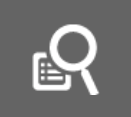
Find SSEER Researchers
Use this tool in order to search for SSEER researchers based on certain criteria. Under the “Tasks” tab, you may search with the following query fields SSEER Researchers, SSEER Researcher Title, Department, Organization, City, State, Country, UN Subregion, UN primary region, and Researcher Level of Involvement. The search results will appear under the “Results” tab and the results of the search will be highlighted on the map.
To search for researchers using the query fields you can search from the drop-down menus for a specific researcher or group of researchers.
Once you have a list of researchers in the “Results” tab, you can click on the name of a particular researcher and you will zoom to that researcher’s location on the map. A pop-up will appear with the researcher’s profile information. The ellipses next to the selection in the “Results” tab provide you with the option to clear your selection, zoom to the selection, or flash the selected features on the map.

Basemap Gallery
The basemap gallery allows you to pick a different basemap in order to change the aesthetics and features of the map, as well as the level of detail included. The default basemap is topographic, but you have the option to select from twelve different basemap options.

Accessing the SSEER Map from Mobile Devices
To access the SSEER map from smaller mobile devices, you may need to minimize the legend on the left-hand side of the map. This can be done by pressing the double arrow located on the bottom right corner of the legend. This will minimize the legend and expand the map for better viewing.